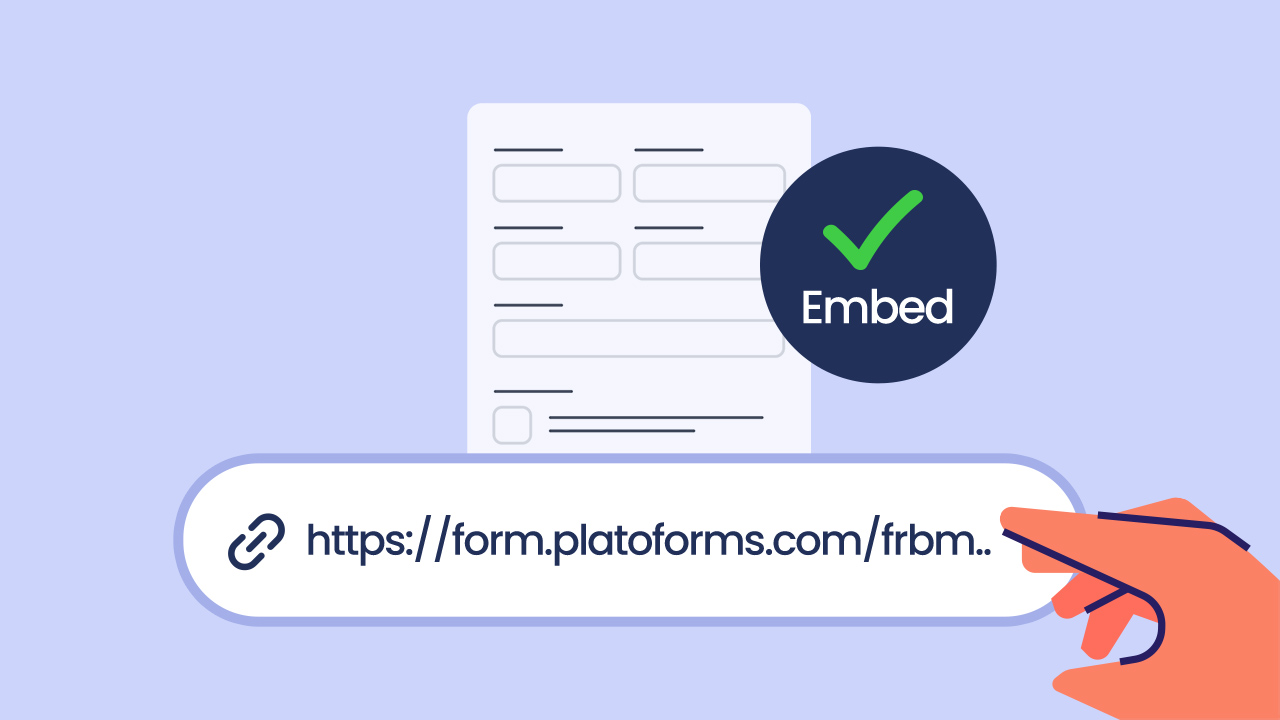Let’s face it: People hate filling out forms, and you’re no exception. Whether it’s handed to you on paper or encountered online, the aversion is real. Yet, forms are a necessary evil in various processes, much like the everyday pen.
Enter pre-filled forms – the game-changer that simplifies the process for customers and boosts completion rates. With pre-filled forms, the chances of getting prompt customer submissions skyrocket.
Table of Contents
1. Pre-filled Forms: What Are They?
2. Why Bother with Pre-filling, You Ask?
3. Opt for Pre-filled Forms
4. How to Apply Pre-filled Form
5. Alternative Methods for Pre-filling Data
6. Elevate Your Form-Filling Game
7. Additional Resources
Pre-filled Forms: What Are They?
Pre-filling makes forms faster and easier. When your customers load up a form, some answers are already there, magically filled in before they even get a chance to flex those typing fingers. That’s pre-filling at work!

Note that: those pre-filled answers aren’t set in stone. They’re like placeholders, ready to be tweaked and adjusted by the respondents. It’s all about convenience without commitment.
Why Bother with Pre-filling, You Ask?
Envision guiding customers through a multi-form journey, where pre-fill seamlessly auto-fills details from one form to the next, offering a reassuring “I got your back” vibe. Beyond efficiency, pre-fill taps into personalization, leveraging CRM data for a tailored and user-friendly experience. In essence, pre-filling is your secret weapon for simplified user interactions and elevating your forms’ appeal.
Opt for Pre-filled Forms
The pre-filling feature provided by PlatoForms is thoughtfully designed to save your customers’ time. Easily set pre-fill details when sending invitations, ensuring data accuracy with “Read-Only” settings and maintaining privacy with “Hidden” settings. In scenarios like event registrations or feedback forms, pre-filling common details ensures quick, accurate submissions, enhancing user experience across various situations.
How to Apply Pre-filled Form
In the PlatoForms’ Dashboard:
- Click “Pre-fill Form” in the Invitation panel after setting up your invitation.
- Fill in the desired info and customize the visibility and edit permissions of pre-filled fields.
- Optionally apply global settings for “read-only” and “hidden” options.
- Save the pre-filled form for a preview.
- Send the form invitation with pre-filled data to desired recipients.
For comprehensive guidance, we’ve got you covered with user documentation and a video tutorial.
Alternative Methods for Pre-filling Data
PlatoForms provides two more options that, while not part of the pre-filled form feature, can still get the job done:
-
Initial Value Feature: Sets default values for Text Input fields, automatically filling them when the form loads. For more details, check here.
-
Save for Later Feature: Allows respondents to save and continue filling forms at a later time, providing flexibility with editable saved data. Discover the trick here.
Elevate Your Form-Filling Game
Ready to revolutionize the way you tackle those not-so-friendly forms? Dive into the world of PlatoForms’ pre-filled forms and discover a whole new level of efficiency, personalization, and versatility. Say goodbye to the days of tedious form submissions and embrace a smoother, user-centric approach. It’s time to make forms your new best friend!
Additional Resources
-
Related article: How Pre-filled Forms Can Innovate Your Online Business
-
Learn about the feature: Pre-filled Invitation Feature Page