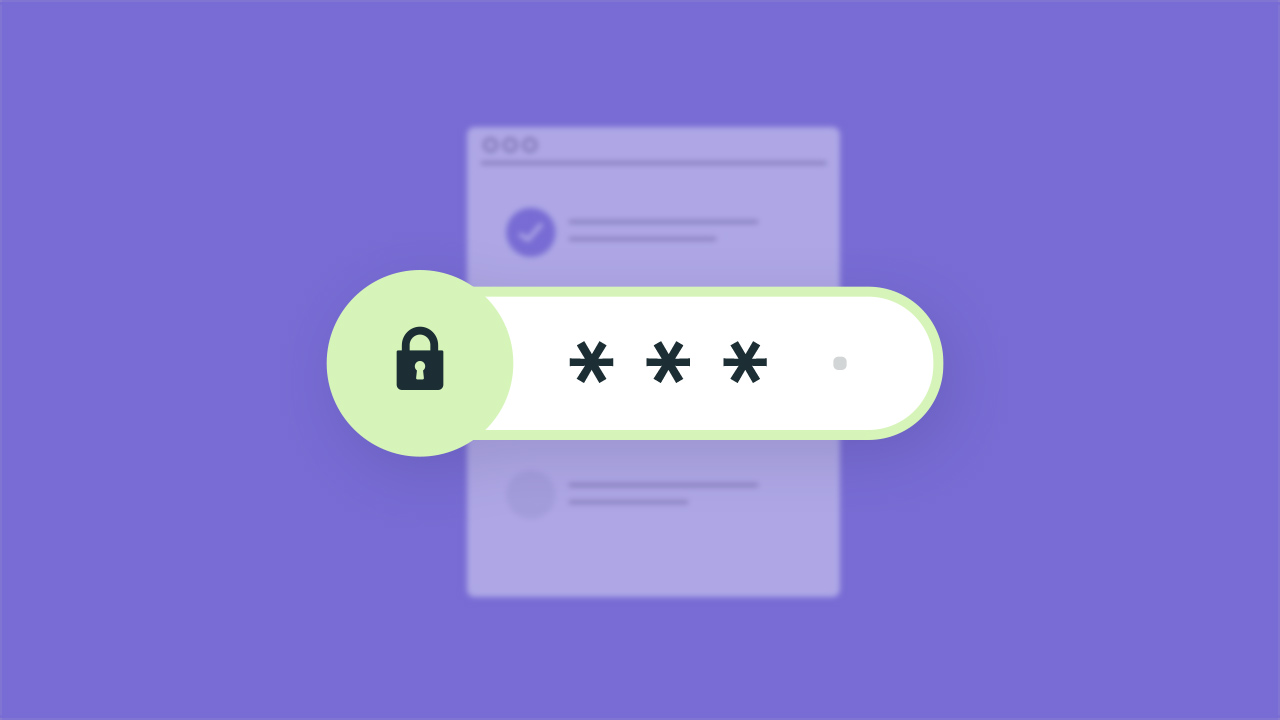
The password protection feature in PlatoForms can be a bit of a mystery. But fear not, we’re here to demystify it for you. You might be asking, “Can I really password-protect an online form for my client?” Well, buckle up because the answer is a resounding “Yes!” And trust us, it’s not just a security feature; it’s like giving your forms a superhero cape.
Key Takeways
Why Password Protection?
In the ever-evolving landscape of cyber threats, protecting sensitive information has never been more crucial. According to Statista, between 2001 and 2022, reported annual losses from cybercrime to the IC3 surged from 6.9 billion U.S. dollars to 10.3 billion U.S. dollars. And that’s not even considering the damages from unreported cases.
This alarming trend highlights the escalating challenges posed by cybercriminals in the digital realm. As technology advances, so does the frequency of cybercrime incidents. This underscores the imperative for organizations to secure every online process, especially when dealing with sensitive client data or confidential information.
Enter password protection—a vital tool in your arsenal to ensure the exclusivity of access. By implementing a password, you guarantee that only the intended recipients can open and submit the form. It’s a simple yet powerful measure to fortify the security of your digital assets.
If you’re a user of online form builder, securing your data becomes a personal responsibility. One effective way to achieve this is by setting a password for your forms.
Fortunately, PlatoForms offers robust solutions for securing online fillable forms. We’ll guide you through the process of fortifying your forms using the protective shield of passwords. Let’s dive into the world of enhanced security for your digital endeavors.
Read more: What are the HIPAA-Compliant PDF Form Tools You Can Try For Your Organization?
How to Set a Password for Your Online Form?
👋 New to PlatoForms?
Get started by signing up for a PlatoForms account and logging in. New members enjoy a 15-day free trial and can upgrade for enhanced features!

😊 Already a Member?
If you’re already part of the PlatoForms family, follow the steps below:
-
Publish your form: Make sure your form is published for a smoother process.
-
Navigate to the Invitation panel: Hover over the form on the Dashboard and open the Invitation panel.

In the Invitation panel, you can set up the invitation details as required.
-
Enable “Password Protection”: Within the Invitation panel, scroll down and check the “Forms are password protected” option.

-
Save Your Changes: Once you’ve enabled password protection, make sure to save your changes.
After you’ve send the invitation to your client, they will get an invitation email with the password.

They’ll need to use the password to access the form.
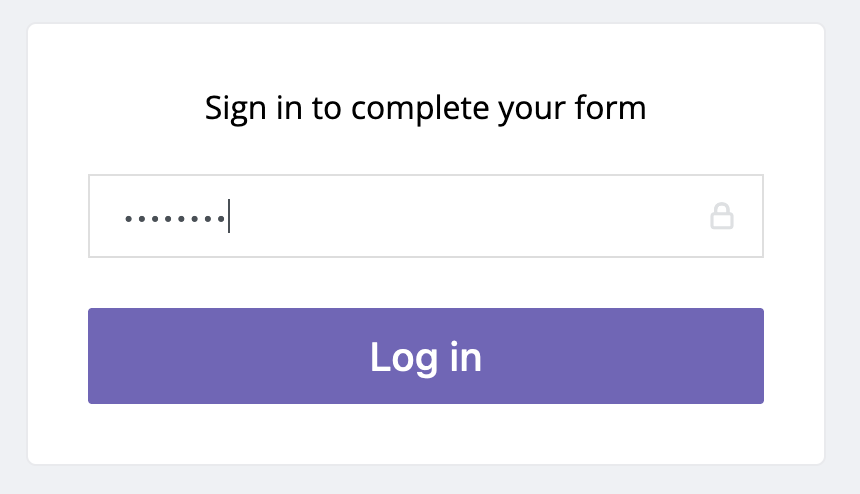
Want more details? No worries! Our guide and videos have got you covered! Check here for details.
Secure Online Fillable Forms with PlatoForms
PlatoForms is your go-to online fillable form tool, offering a plethora of features. Convert your PDF forms into online fillable forms, manage invitations, set passwords, configure notifications, and much more. Plus, with PlatoForms, you can create HIPAA-compliant forms, ensuring robust security for your users. Ready to elevate your form game? Try it now—sign up here.





