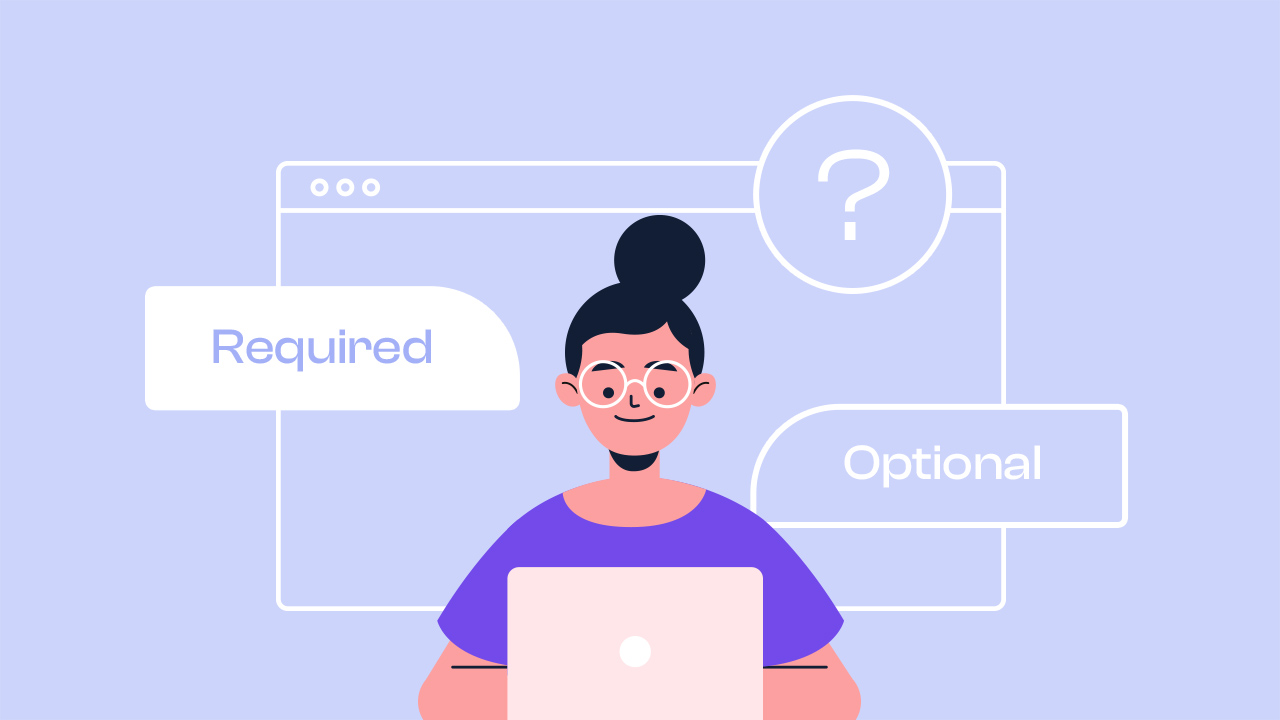
Form-filling can be a bit tricky, right? It often involves creating experiences tailored to users, collecting crucial info, and making sure interactions are user-friendly. Well, to make things smoother, PlatoForms now offers two new choices - ‘Required’ and ‘Optional’ rules. These upgrades boost the tool’s conditional logic powers, making it easier for you to handle form-filling challenges. Now, you can create forms that aren’t just interactive but also engaging, putting your users at the center of the experience.
In this blog, we’re going to look into:
- Understanding Conditional Logic: A Symphony of Dynamic Form
- Mastering Form Challenges: The Impact of ‘Required’ and ‘Optional’ Rules
- Introducing PlatoForms’ “Required” and “Optional” Rules
- Navigating ‘Required’ or ‘Optional’: Conditional Logic vs. Form Field Settings
- How To Utilize ‘Required’ or ‘Optional’ Rules
- Conclusion
Understanding Conditional Logic: A Symphony of Dynamic Form
Conditional logic is the secret sauce that turns a static form into a dynamic, user-friendly experience. In form design, conditional logic consists of “rules” and “actions” that determine how the form behaves based on user inputs or predefined conditions. Here are the key components that make up conditional logic:
-
Conditions:
- IF Statements: Conditions specify criteria or triggers that, when met, initiate a specific action.
- Logical Operators: Conditions often involve logical operators such as “and”, and “or” to create complex rules.
- Comparison Operators: Conditions compare values, like “equal to”, “not equal to”, etc.
-
Actions:
- Show/Hide Fields: One of the fundamental actions is to display or conceal specific form fields based on user responses or predefined conditions.
- Enable/Disable Fields: Certain fields can be activated or deactivated dynamically depending on the conditions specified.
-
Triggers:
- User Input: Changes in user input, such as selecting an option or entering data, often trigger conditional actions.
- Form Events: Certain actions within the form, like submitting a section or clicking a button, can serve as triggers for conditional logic.
-
Nested Logic:
- Nested IF Statements: Complex conditions can be created by nesting multiple IF statements within each other.
-
Advanced Logic: Some platforms allow for mathematical expressions as conditions, providing additional flexibility.
-
Testing and Debugging: A good conditional logic system includes tools for previewing and testing how the form will behave under different conditions.
In the end, think of conditional logic as the conductor orchestrating a symphony of user interactions. It’s the difference between a dull form and an engaging, personalized experience.
Mastering Form Challenges: The Impact of ‘Required’ and ‘Optional’ Rules
In the landscape of form design, integrating ‘Required’ and ‘Optional’ rules into conditional logic settings proves to be a strategic maneuver. They allow conditional logic to dynamically determine whether a field is ‘mandatory’ or ‘optional’ based on user inputs. These rules afford a nuanced control over user interactions, ensuring a seamless and personalized experience. While ‘Required’ rules necessitate specific information, ‘Optional’ rules provide flexibility, allowing users to contribute additional details at their discretion. This strategic blend enhances form functionality, streamlining data collection, and optimizing user engagement. Dive into the rationale behind this approach and witness firsthand how it revolutionizes the dynamics of form interactions.
-
Addressing Critical Data Gaps: The “Required” rule serves as a guardian, ensuring users furnish essential details. It eradicates incomplete forms, mitigating the risk of missing critical information.
-
Empowering User Choices: Embrace flexibility with the “Optional” rule, granting users the autonomy to choose which fields to fill. This feature prevents unnecessary obstacles during the form submission process, fostering a smooth and user-friendly experience.
-
Adapting Dynamically to Scenarios: Unveil the power of a dynamic form experience by combining “Required” and “Optional” rules. Tailor fields based on user inputs, responding to diverse scenarios and providing a personalized form-filling journey.
Introducing PlatoForms’ “Required” and “Optional” Rules
Having grasped the impact of ‘Required’ and ‘Optional’ Rules, let’s delve into how PlatoForms seamlessly integrates them into its conditional logic settings. These rules empower your form to dynamically adapt based on user inputs, ensuring meticulous data collection and fostering user-friendly interactions.
Within PlatoForms, you’ll find a rich array of settings and combinations within its conditional logic feature. Here’s what you can do:
-
Choose from Various Conditions: Tailor your conditions with options such as ‘is answered/is not answered,’ ‘is equal to/is not equal to,’ ‘contains/not contains,’ ‘starts with/not starts with,’ ’ends with/not ends with,’ and ‘matches regex pattern.’
-
Designate Fields as ‘Required’ or ‘Optional’: Take control by specifying whether fields are ‘Required’ or ‘Optional’ based on specific conditions.
Navigating ‘Required’ or ‘Optional’: Conditional Logic vs. Form Field Settings
The terms ‘Required’ or ‘Optional’ can be used in different contexts within the realm of form creation and conditional logic. Let’s clarify the distinctions between ‘Required’ or ‘Optional’ rules in conditional logic and the ‘Required’ or ‘Optional’ settings for form fields:
| Required/Optional | In Conditional Logic | In Form Field Settings |
|---|---|---|
| Role | Conditions in logic system. | Attributes for form fields. |
| Function | Determines form behavior based on user inputs or conditions. | Indicates whether a field is ‘Required’ or ‘Optional’; a static setting. |
| Use Case | Dynamically adjusts form elements based on interactions. | Designates essential information (‘Required’) or optional input (‘Optional’). |
In summary, the key distinction lies in the dynamic nature of ‘Required’ or ‘Optional’ rules in conditional logic, which respond to user interactions and predefined conditions, compared to the static nature of ‘Required’ or ‘Optional’ settings for individual form fields, which apply regardless of user input or conditions.
How To Utilize ‘Required’ or ‘Optional’ Rules
Now, let’s take a look at some real-time case, so as to help you decide whether these rules can help and how you should utilize them:
Required Rules in Real-Life Scenarios
-
Car Rental Form:
- Condition: If the user needs additional insurance coverage (“Yes”), a field appears to specify the type of coverage, becoming a “Required” field.
- Outcome: The form dynamically adjusts based on the user’s insurance needs, ensuring a personalized experience.
-
Survey about Transportation Preferences:
- Condition: If the preferred mode of transport is “Bicycle,” additional questions related to biking habits become visible.
- Outcome: Users receive a tailored set of questions based on their selected mode of transportation.
-
Customer Feedback Form for Product Codes:
- Condition: If the product code starts with “X,” follow-up questions related to that product line become visible.
- Outcome: Users engage with questions specific to the product line they’ve indicated, improving data relevance.
-
Phone Number Capture Form:
- Condition: Using a regex pattern to ensure a valid phone number format.
- Outcome: Only users entering a valid phone number proceed with additional questions, ensuring data accuracy.
Optional Rules in Real-Life Scenarios:
-
Membership Application Form:
- Condition: If the user selects “Student” as their occupation, the “Workplace” field becomes optional.
- Outcome: Recognizing that students may not have a workplace affiliation, the form adapts to individual circumstances.
-
Service Preferences Survey:
- Condition: If the user prefers “Email” as their primary communication method, the “Phone Number” field transitions to optional.
- Outcome: Acknowledging user preferences and streamlining the form for a more user-friendly experience.
-
Event Registration with Accommodations:
- Condition: If attendees don’t require accommodations, fields related to specific needs become optional.
- Outcome: Streamlining the form for those who don’t need special arrangements, optimizing the user experience.
-
Optional Upload in Job Application:
- Condition: If the user opts not to submit a portfolio, the “Upload Portfolio” field becomes optional.
- Outcome: Accommodating applicants without portfolios, creating a more user-friendly application process.
Conclusion
PlatoForms’ “Required” and “Optional” rules redefine the form-filling experience, providing your form with unprecedented control, adaptability, and precision. By addressing pain points, offering versatile settings, and showcasing real-life use cases, PlatoForms ensures you can create dynamic, personalized, and user-friendly forms tailored to individual needs and preferences. Upgrade your form-building experience today with PlatoForms!




