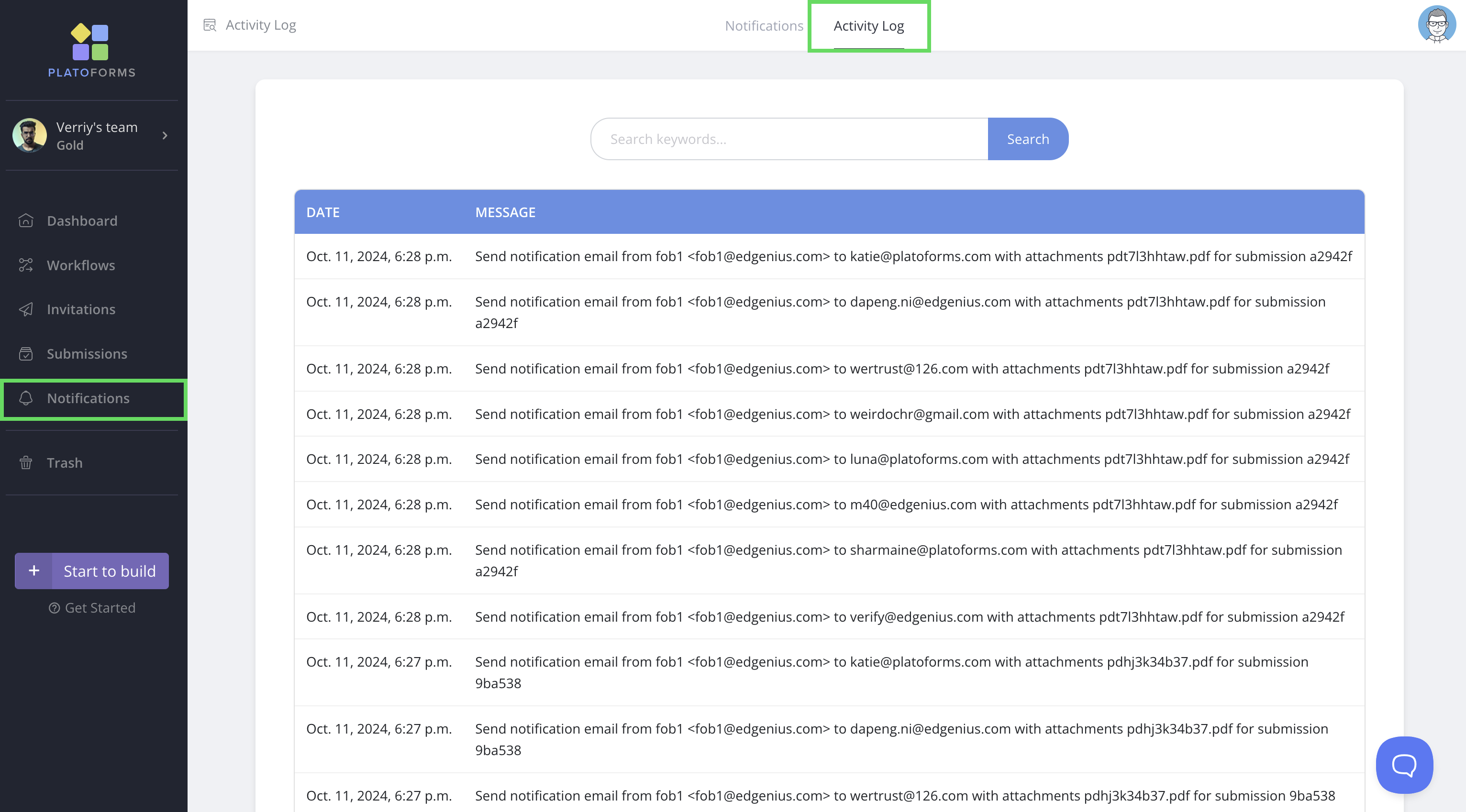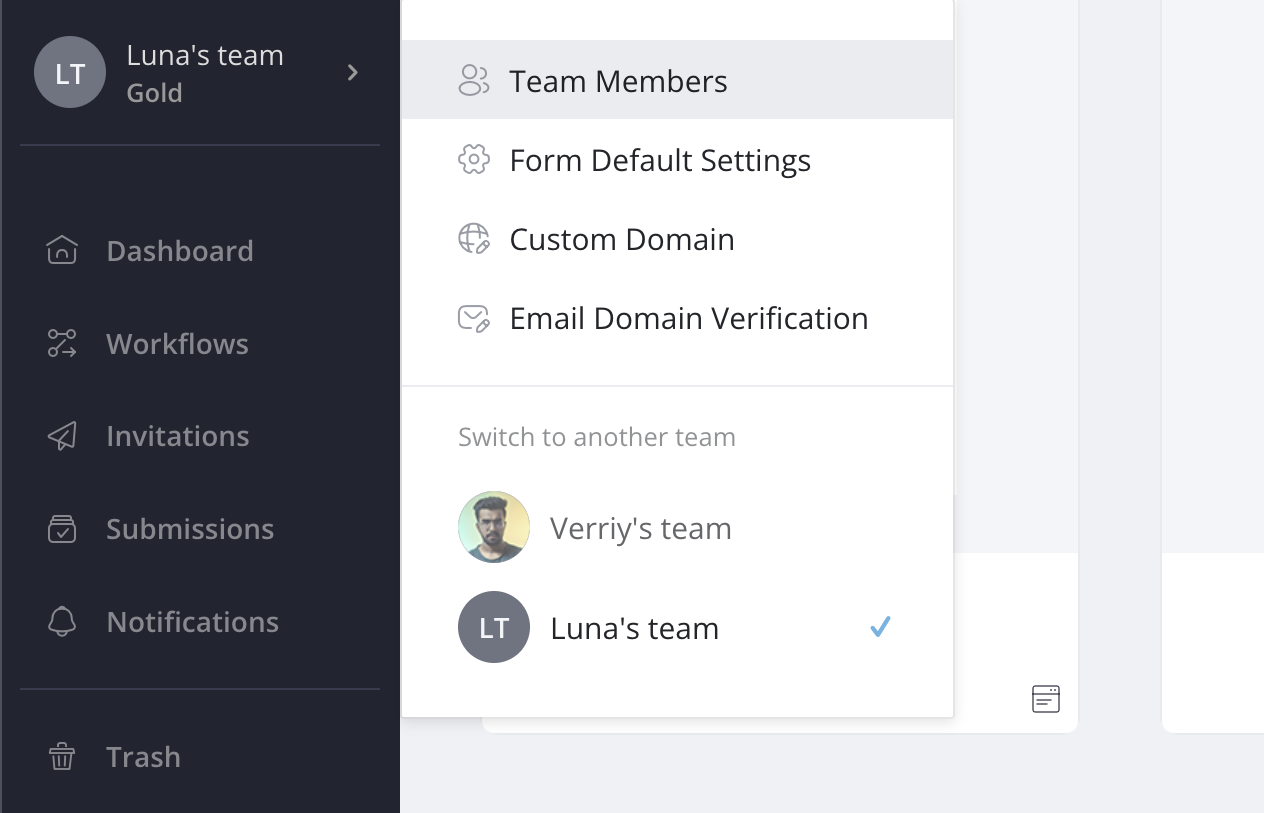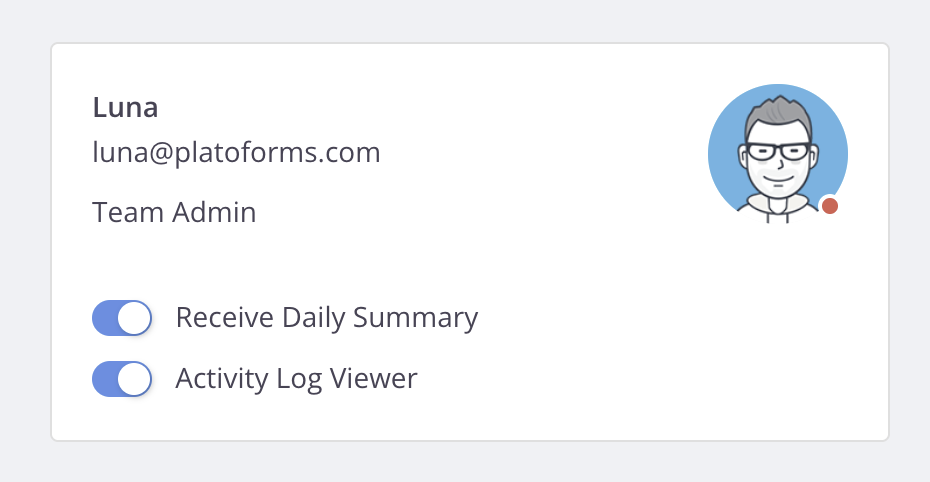Check the activity log
Tabs
The Activity Log is a feature that allows you to track form notifications and manual submission deletions. This guide explains how to access and use the Activity Log, as well as the details it records.
Access the activity log
The Activity Log is located in the left navigation menu under Notifications.
You can search for specific entries using the search bar at the top.
Note that only Admins and team members with viewer permissions can access this tab.
Enable viewer access
If you’re a team admin, you can enable your team members to view the activity log:
-
Click on your team name at the top of the left navigation, and select Team Members.
-
Select the team members you want to enable, and then turn on the Activity Log Viewer.
Understand the activity log
The Activity Log currently records two key activities:
-
Form notification email log: Shows logs of all sent notification and reminder emails, including:
- Email path: Indicates whether the email was sent from the default or custom domain.
- Email addresses: Displays the recipients based on the settings in the Notification settings (the Email To field).
-
Manual submission deletion log: Records when a submission is manually deleted from the Submission page. Note that submissions automatically deleted due to the data retention policy are not logged.