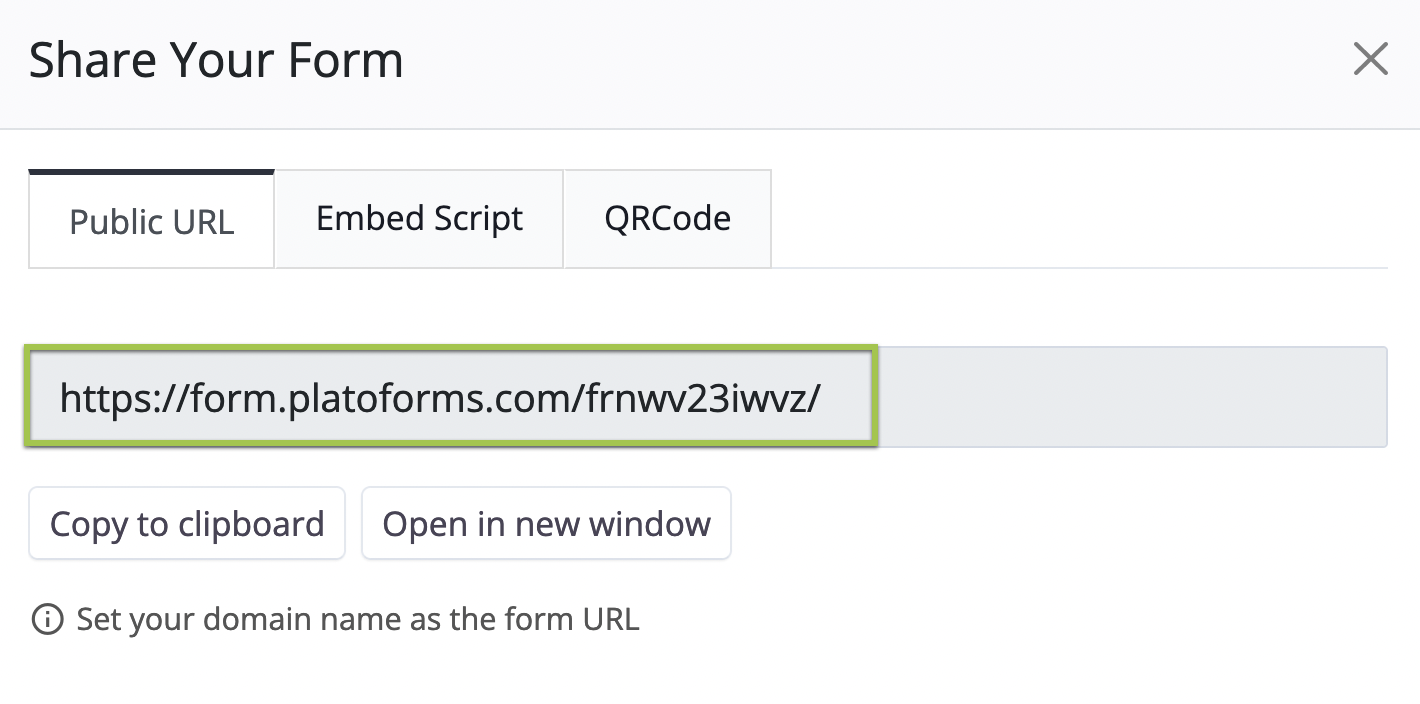Custom form URL
Tabs
In PlatoForms, each published form has its own unique web link that starts with “https://forms.platoforms.com”. By sharing this link, others can easily access and fill out your online form in their web browser.
With a premium plan, you can personalize your form link, like “mydomain.com”. Once it’s set up, all your team’s published forms will have this custom URL (e.g., https://forms.mydomain.com).
If you’re using the Embed Script for your form, a custom domain isn’t necessary. The forms blend seamlessly with your website’s domain through the script, so no extra setup is required.
Before you begin
Before you begin setting up a custom domain for your forms, ensure you have the following:
- Domain name: You’ll need to register a domain through services like GoDaddy, Namecheap, or Google Domains.
- Access to DNS records: It’s important to have access to your domain’s DNS records to make the required changes and connect your custom domain to your forms.
Set up custom domain
-
In the left navigation, click your team name.
-
From the expanded dropdown menu, select Custom Domain.
-
On the Custom Domain page, configure your custom form URL:
-
Domain name
Type in the desired domain name for your form. For example, if your domain is
foo.com, consider usingform.foo.comormyform.foo.com. -
Customize domain redirect
Choose what happens when visitors go to your custom domain without adding
/form/some_form_idto the end of the URL:-
Redirect to URL
Specify a particular URL for redirection. -
Redirect to Published Form
Direct visitors to the published form version.
-
-
Customize error page
Use your own custom error page instead of the default.NoteWhen your custom domain is set up correctly, a customized error page displays if visitors encounter issues accessing or submitting forms. This page is user-friendly and informative.
-
Add error codes to your URL
If enabled, error codes are added to the URL (e.g.,
?errorcode=404) for HTTP errors like “404 Not Found.” -
Upload Favicon
Add a PNG or JPG icon (under 1MB) to show in the browser’s address bar when users access your form via the custom URL. Recommended size: 192x192 pixels.
-
After confirming your edits, click Save.
Once saved, you’ll receive a CNAME value. Keep this value as you’ll need it later to adjust DNS details and complete the setup.
Change your DNS settings
To complete your custom domain setup, you need to change your DNS details on your domain registrar’s site. Here’s how you do it:
-
Log in to your domain registrar’s account and find the section related to DNS settings or domain management.
NoteDifferent registrars may use different terms for accessing DNS settings, so it’s best to look for options like “DNS Management,” “DNS Settings,” or “Manage DNS.” If you need specific guidance on setting up CNAME forwarding for your custom domain, we recommend you reach out to the registrar’s support team.
-
On the settings page, add the CNAME value generated in the previous steps from PlatoForms. For example:
-
Add the CNAME you received to direct it to PlatoForms.
CNAME changes may take between 24 and 48 hours to take effect.
Once your CNAME record is set up correctly, your published forms will have a unique sharing URL that matches your custom domain name. For instance, it will look like this: https://myform.foo.com/form/fr1srsswes.
HTTPS/SSL protection
We prioritize the security of your sensitive data, especially when using custom domains. That’s why we ensure your forms are protected with HTTPS/SSL encryption through Let’s Encrypt. As soon as your CNAME record is active, we start the SSL certificate installation process. Within approximately 4 hours, your custom domain will be fully covered with HTTPS protection, keeping your data safe and secure.
API integration
After setting up your custom domain successfully, the form URL returned by our API will use your domain URL.
Use custom domain and PlatoForms URL
Even if your custom domain is functioning correctly, you can still access the form using our original PlatoForms URL.
To do this, replace your custom URL (https://myform.yourdomainhere.com/form/) with our PlatoForms URL (https://form.platoforms.com). Ensure that you remove the /form from your URL as it is unnecessary when using our native domain.
CNAME value format
The CNAME value always follows the same format:
[subdomain].dns.platoforms.com.
This allows you to setup CNAME before the custom domain is set.