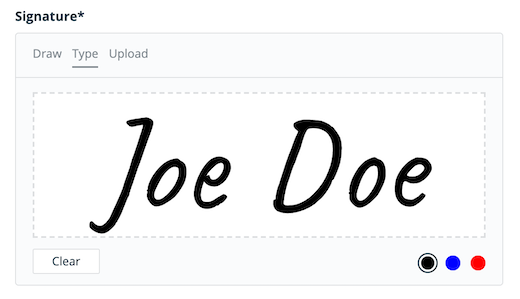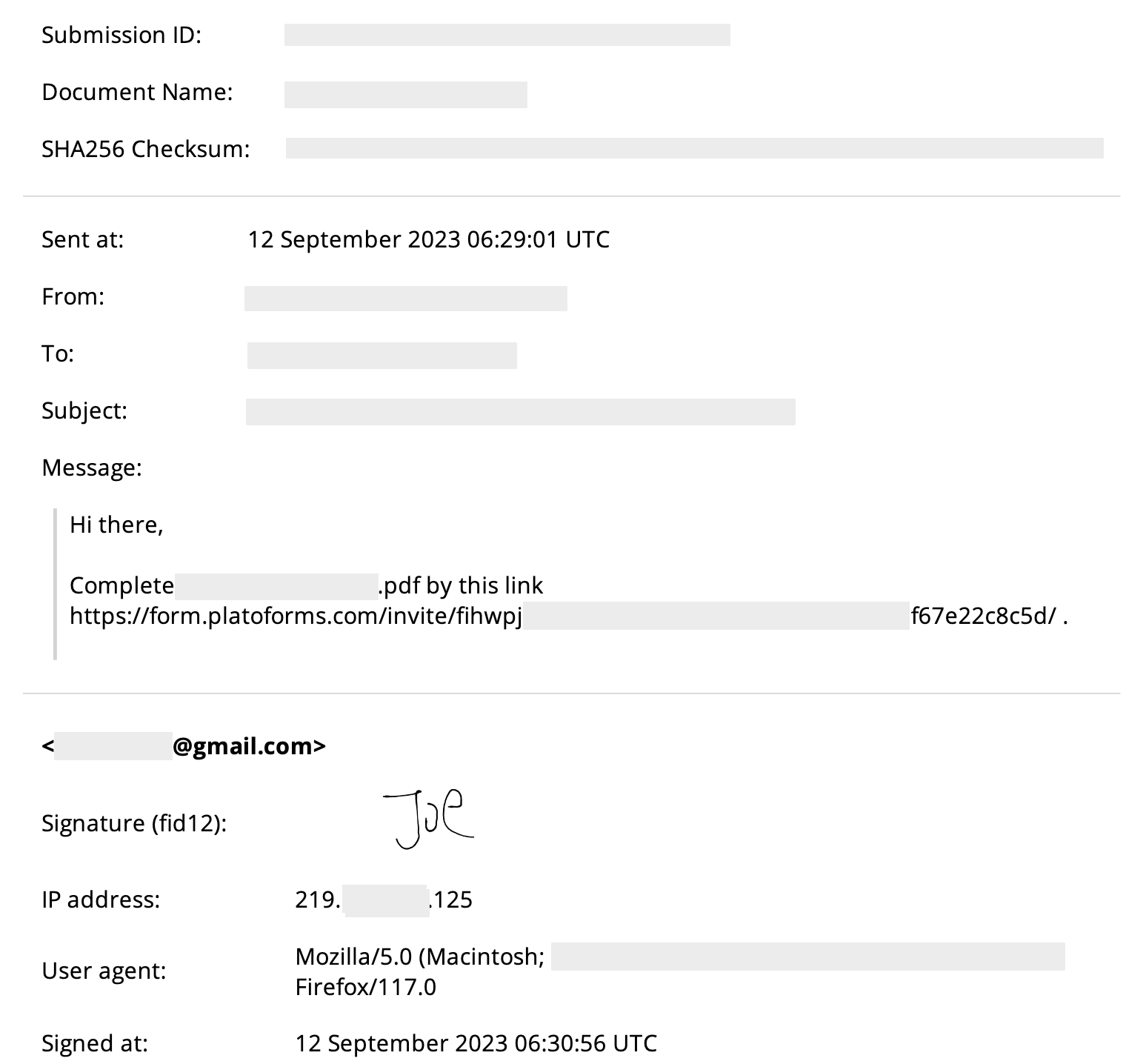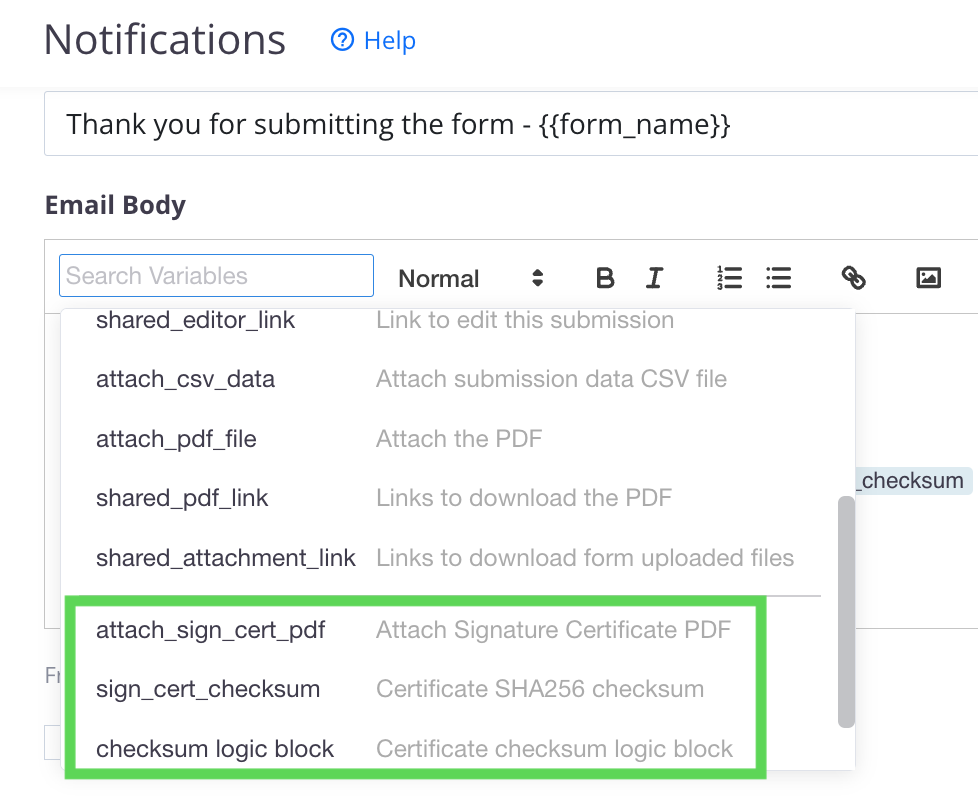Use signature certificate
Tabs
In this article, we’ll explore PlatoForms’ signature certificate feature, which enhances the credibility and security of your digitally signed documents, ensuring they remain tamper-proof and legally binding.
What is an electronic signature?
An electronic signature is a digital verification method used to confirm the authenticity of electronic documents. Similar to handwritten signatures on physical documents, electronic signatures carry the same level of legality and validity in most countries.
Add a signature certificate
PlatoForms lets you easily incorporate a signature pad into your forms for collecting user signatures. However, it’s important to note that the default setup does not include a Signature Certificate to verify the authenticity of the signer’s signature.
Set up the signature field
-
In the form builder, add a Signature field.
-
Click the field ID to open its properties panel.
-
Check the Collected to Signature Certificate option.
Enable signature certificate
Before sending invitation to users, be sure to enable the Signature Certificate option in the Invitation panel of the form.
Download signature certificate
When a form is submitted with the Signature Certificate enabled, you’ll receive the submitted PDF along with a PlatoForms-issued Signature Certificate in PDF format from the Submissions page.
Upon clicking Download Signature Certificate to download the PDF, you will have access to the following signature information:
- Timestamp (Sent at)
- Signer’s IP address
- Email address
- SHA256 Checksum of the submitted PDF document, ensuring the document’s integrity and that it hasn’t been altered, and more
Configure signature certificate download
From the latest release, the default system email comes with two important elements:
- The Signature Certificate
- The Signature Certificate SHA256 checksum
For your existing forms before this release, you need to add the following two variables in the Email Body from the Notifications panel.
{{attach_sign_cert_pdf}}This variable is used to indicate that a Signature Certificate will be attached to the email.{{sign_cert_checksum}}Once the Signature Certificate has been created, the SHA256 checksum will be inserted here.