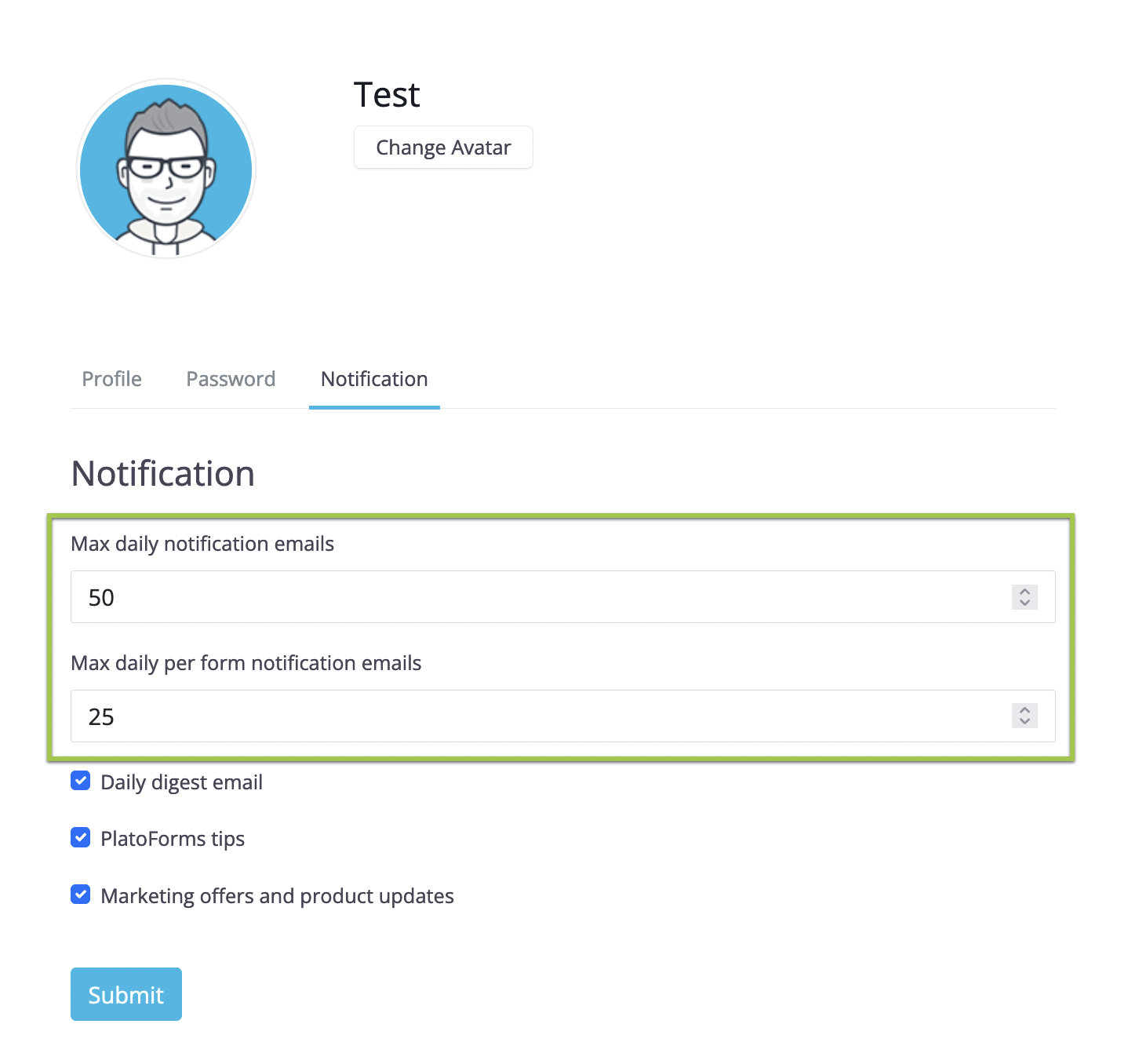PlatoForms User Guide
Manage your Workflow
Tabs
Get submission notifications
PlatoForms will send you email notifications for every submission to your Workflow. You can also access notifications from the Notifications page as shown below.
To view the submitted PDF containing filled data, click Open the PDF.
Adjust notification settings
If you’re not receiving notifications, review your Account settings to ensure you’re within the daily notification limit and adjust as needed.
Review submissions
You can easily access and review submissions to your Workflow on the Submissions page.
-
Navigate to the Submission page.
-
On the top of the Submission page, select the Workflow tab to view your Workflow’s progress and obtain links for individual steps.