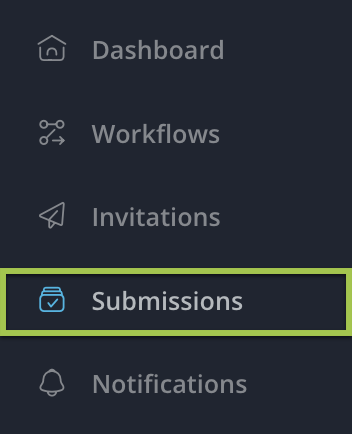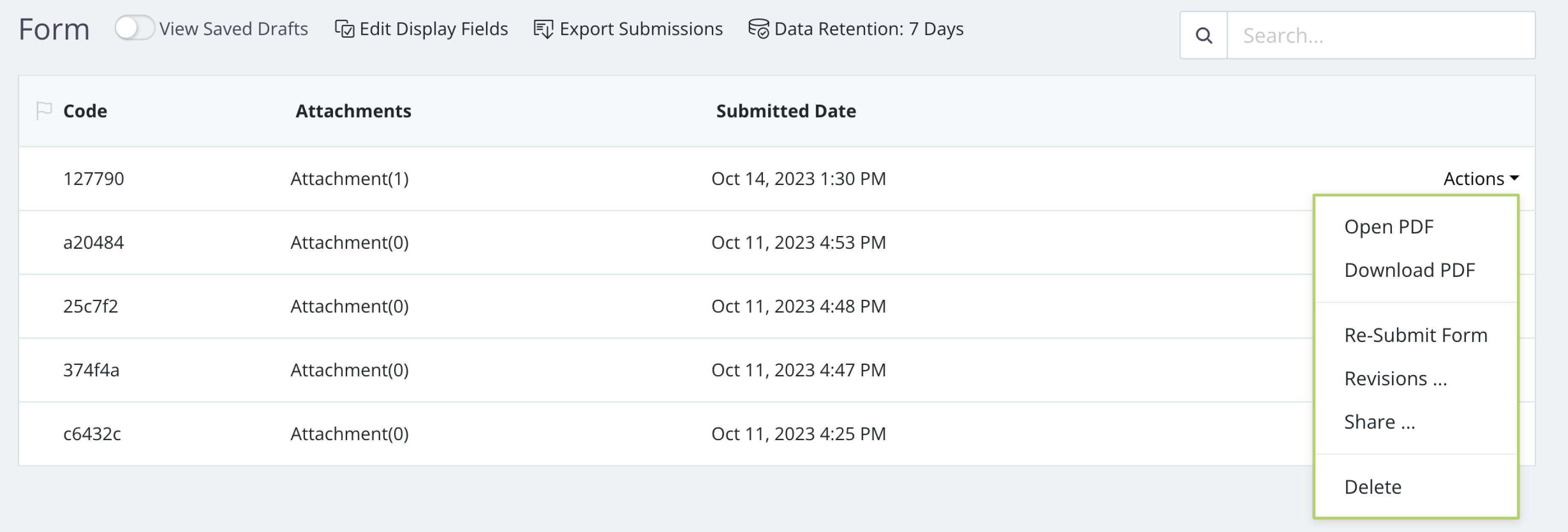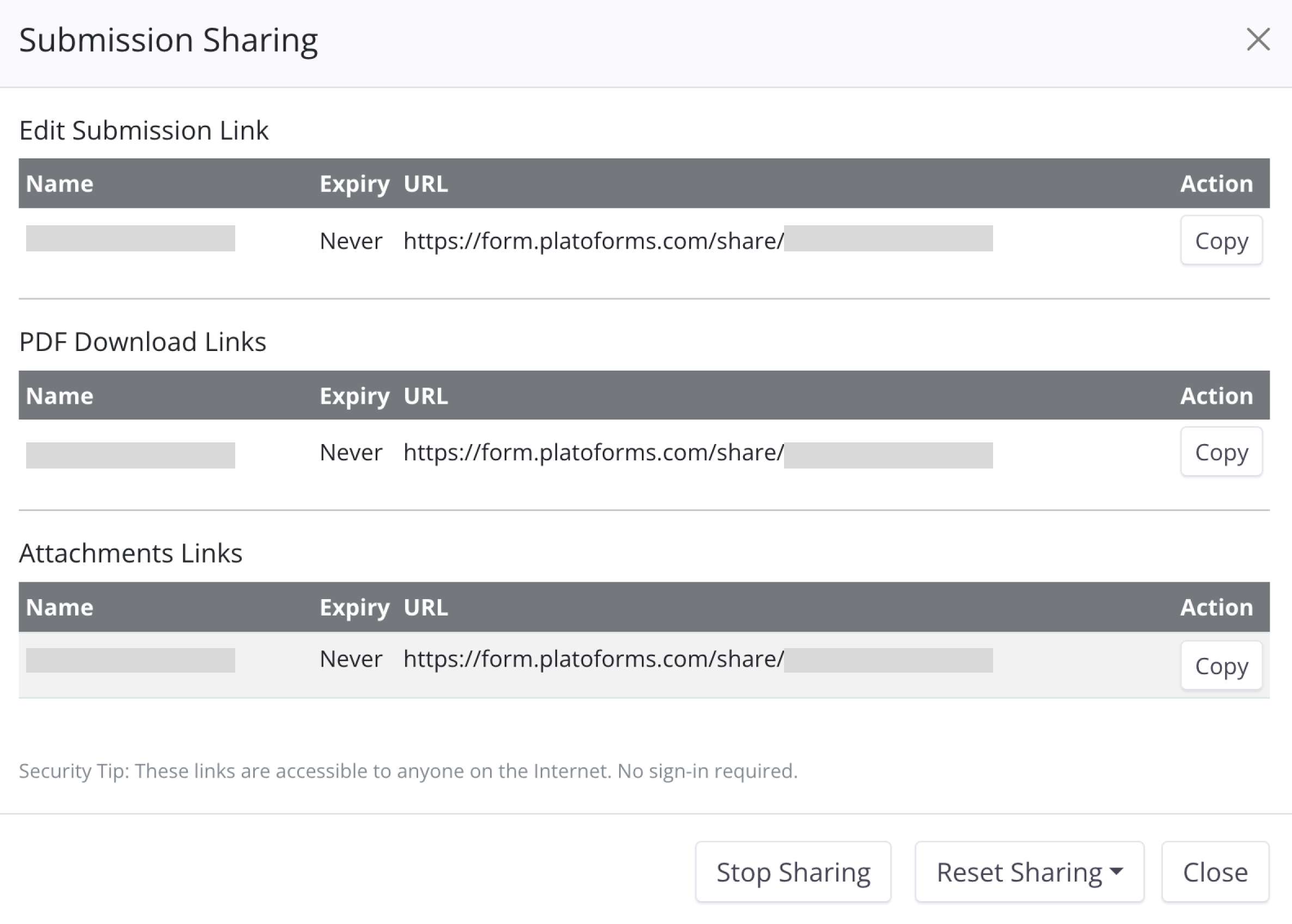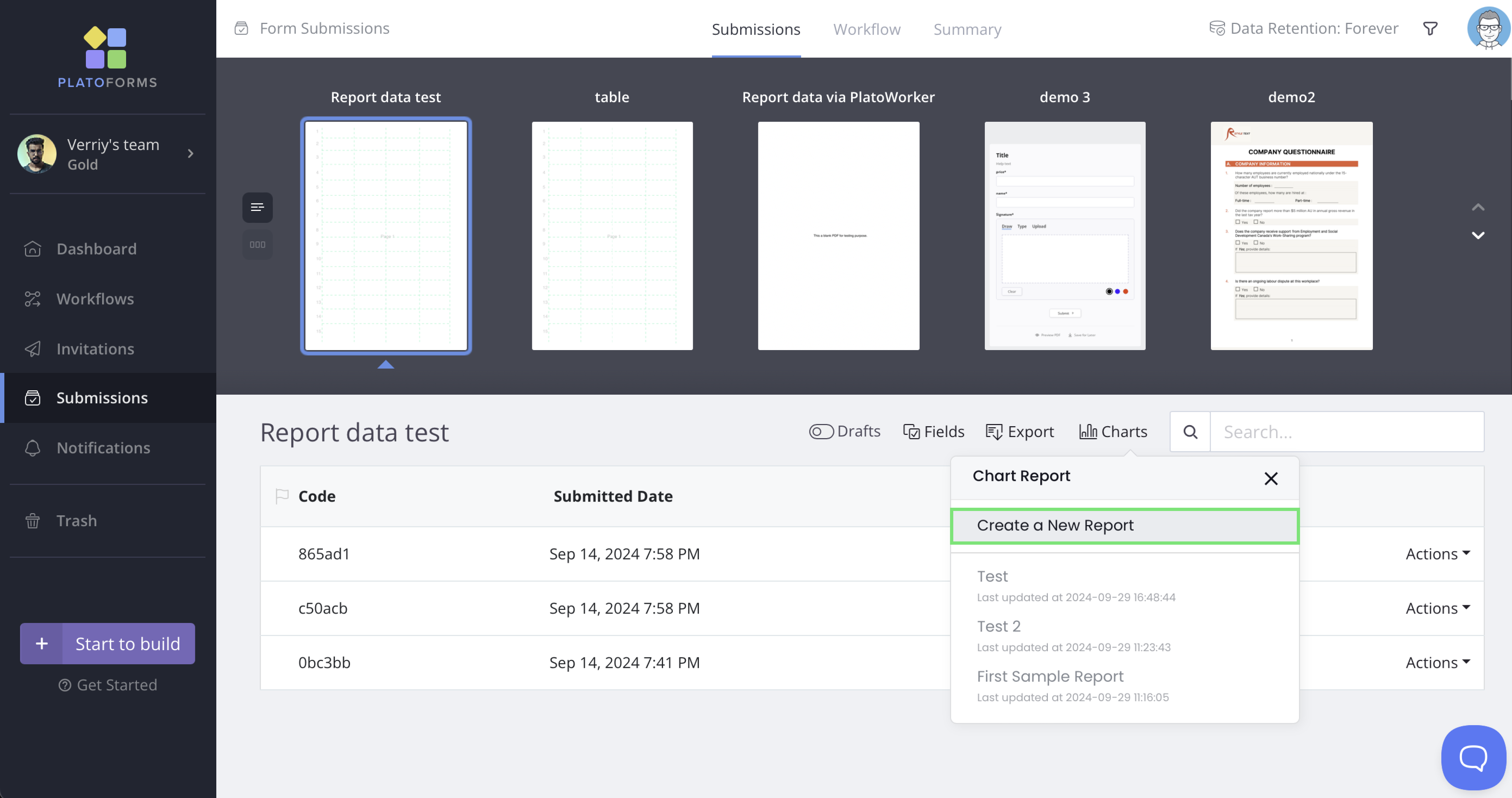Manage submissions
Tabs
When someone submits a form, you get the PDF by email, and your PlatoForms Dashboard tells you about the new submission. This keeps you informed and connected to the data. The Submissions page shows all your form submissions in one place.
Access Submissions page
To access the Submission page, in the left navigation of the Dashboard, click Submissions.
Explore Submission page
The Submissions page offers a range of features in three tabs (Submissions, Workflow, and Summary) to handle your form submissions.
Submission tab
-
View submissions: Access and view submission data.
-
Configure field display names: Add identifiers for different form fields to help keep things organized and find information easily. For more details, check here.
-
Search submissions: Once you’ve added identifiers for form fields, you can use the search bar to find specific submissions.
-
Manage submissions and generated PDFs: View revisions, re-submit the form, open or download generated PDFs, and delete submissions. For more details, check here.
-
Download attached files: Download files uploaded by the respondents.
-
Manage submission sharing: Have control over sharing links, allowing you to reset link expiration and stop sharing.
-
Set data retention period: Decide how long PlatoForms will keep your data. For more details, check here.
-
Generate submission reports with charts and download PDF: Visualize your submission data by creating a report with customizable charts based on various form fields. For more details, check here.
Workflow tab
View workflow progress and submissions: Keep track of submission progress and status within workflows.
Summary tab
-
Review all submissions: Access all your form submissions and use filters to sort by time range, form state, or form/folder names.
-
Export submissions in CSV format: Download submission data in CSV format for analysis or record-keeping. For more details, check here.